Sub-accounts
- What are sub-accounts?
- How do I create and update my sub-accounts?
- How do I manage all my sub-accounts?
- Can I view the data stored in sub-accounts?
- Can I create multiple sub-accounts using the same email address?
- What happens when I cancel a sub-account?
- If I cancel my main account, what will happen to my sub-accounts?
- What are Events?
A sub-account is just like a regular IBackup account that you can create, using your online storage space. You can create unlimited sub-accounts for associates or business departments to assist with their data backup. The first 10 sub-accounts are free. Additional sub-accounts will be charged an annual fee of $20, per sub-account.
Advantages of sub-accounts
- Secure – sub-accounts do not have access to data stored in your account or any other sub-account.
- Each sub-account has its own credentials, which you can edit.
- You can set up an unlimited number of sub-accounts that can be accomodated within your account space.
- You can help organize data backup from different users/teams by creating sub-accounts based on categories (location, department, etc.)
- A centralized interface on your account makes it easy to manage all the sub-accounts – view backup reports, update account quota, update email address and password, etc.
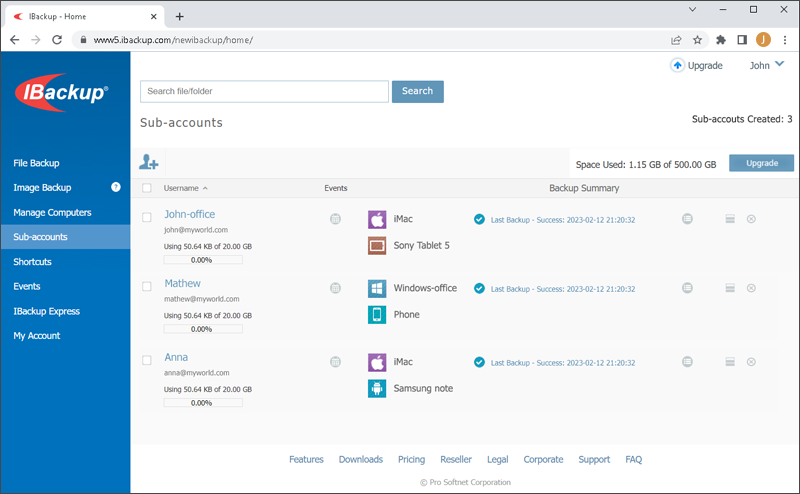
How do I create and update my sub-accounts?
You can create and update your sub-accounts by logging into your account from any web browser.
Creating a sub-account
- Click the 'Sub-accounts' tab on the left hand side and then click
 .
. - Fill out the form with the details of the sub-account user.
- Allocate the storage space as per the requirement and then click 'Create Sub-Account'.
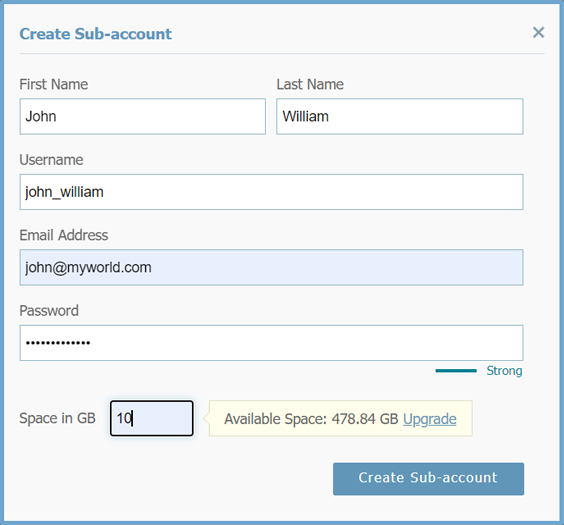
Updating a sub-account
- Click the 'Sub-accounts' tab on the left hand side. The associated sub-account(s) and their details are displayed.
- Click the Username of the sub-account you want to edit.
- Make the required changes and click 'Update'.
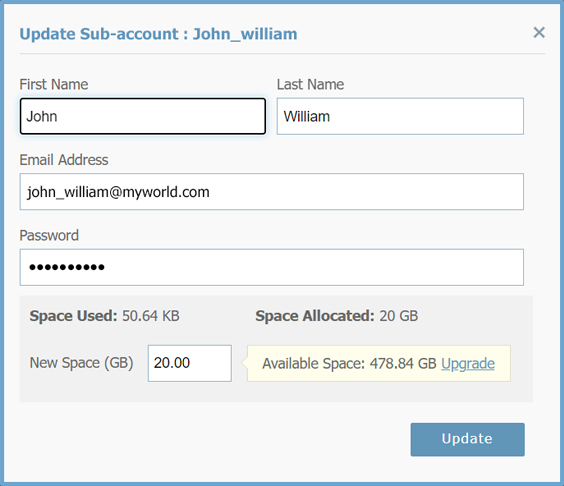
How do I manage all my sub-accounts?
You can manage all your sub-accounts by clicking the Sub-accounts tab on the left hand side, in your IBackup account.
- Track browser based activities like login/logout activities, file and folder operations like upload, download, etc by clicking
 .
. - View summary of backup jobs performed for the last 7 days on all the linked computers by clicking
 .
. - View storage details for linked computers or mobile devices by clicking
 . The total size of the files/folders and the total number of files backed up from that device appear.
. The total size of the files/folders and the total number of files backed up from that device appear. - Cancel a sub-account by selecting it and clicking
 .
.
Can I view the data stored in sub-accounts?
No, you cannot view the data stored in sub-accounts, without knowing the account credentials. To view a particular sub-account's data, log in using its username and password.
Can I create multiple sub-accounts using the same email address?
Yes. When you try to create multiple sub-accounts using the same email address, you'll be prompted to enter a unique username for each sub-account.
What happens when I cancel a sub-account?
When you cancel a sub-account, all the associated files will be permanently deleted. The sub-account user will no longer be able to access or backup data to that account.
If I cancel my main account, what will happen to my sub-accounts?
The sub-accounts exist within your primary account. So if you cancel your primary account, then your sub-accounts will also get cancelled automatically. All the files and folders in your main account and sub-accounts will be deleted permanently.
Events displays the browser based activities such as login/logout, file and folder operations, sharing files, etc. performed in your sub-accounts.The date and time for the activities along with the IP address used also appear.
By default, all activities performed in the current month appear. To view the details of activities performed over a certain period, select the relevant Start Date and End Date, and then click 'View Report'.